 button to display the Client Settings.
button to display the Client Settings. This feature allows you to view the fee/commission items that make up a combined Fee Invoice. You can choose to pay a single fee line items within the selected invoice, pay the invoice in full or allow CollectMax to spread the invoice payment on the fee line items.
This feature is only available for Accounting Types 1 & 3 and not Type 2 and requires a gross remittance.
Note: This is a Version 8 Feature. For information on obtaining this or any other feature, please contact the Sales Department
To have the Fee Line Item Invoicing, you must have the selected to have separate cost and fee invoices. On a Client Account, click the  button to display the Client Settings.
button to display the Client Settings.
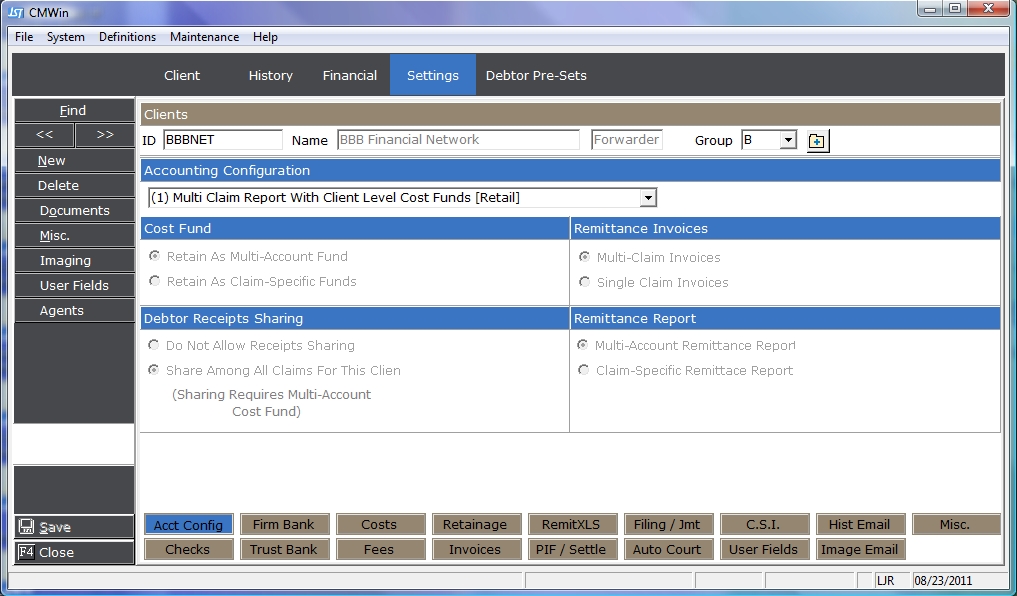
Click the  button to display the Client Invoice Settings screen.
button to display the Client Invoice Settings screen.
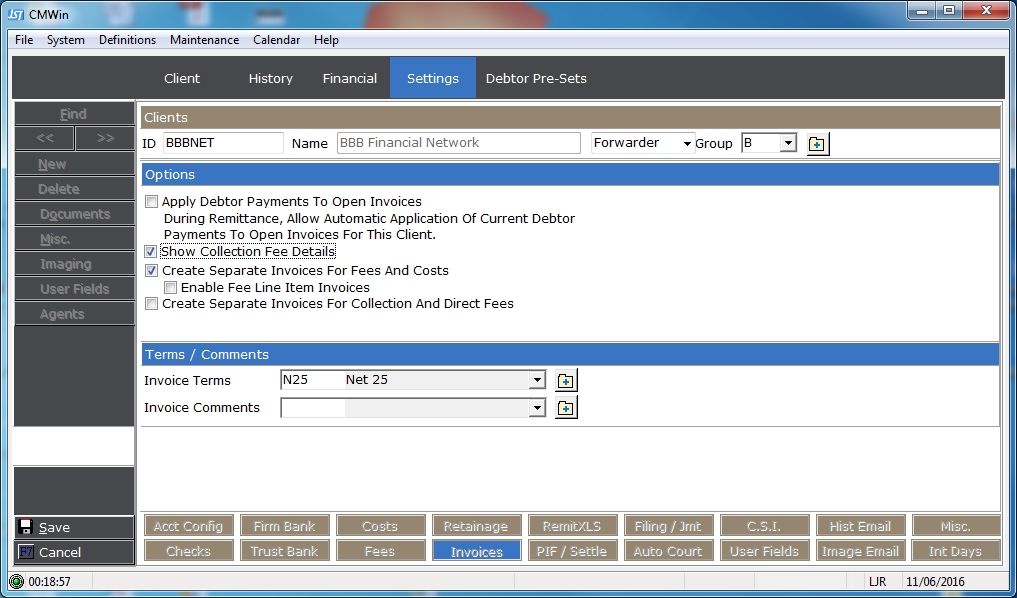
Select to Show Collection Fee Details and to Create Separate Invoices for Fees and Costs by clicking the  box next to each selection.
box next to each selection.
Once both are selected, you can then select to Enable Fee Line Item Invoices.
Note: If you have Type 2 Accounting and you do not have both Show Collection Fee Details and Create Separate Invoices selected, you will not be able to enable the Fee Line Item Invoicing Feature.
Click the 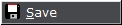 button to switch to using line item invoices.
button to switch to using line item invoices.
On the Client Account, click the  tab, select a CAC Transaction to pay an invoice.
tab, select a CAC Transaction to pay an invoice.
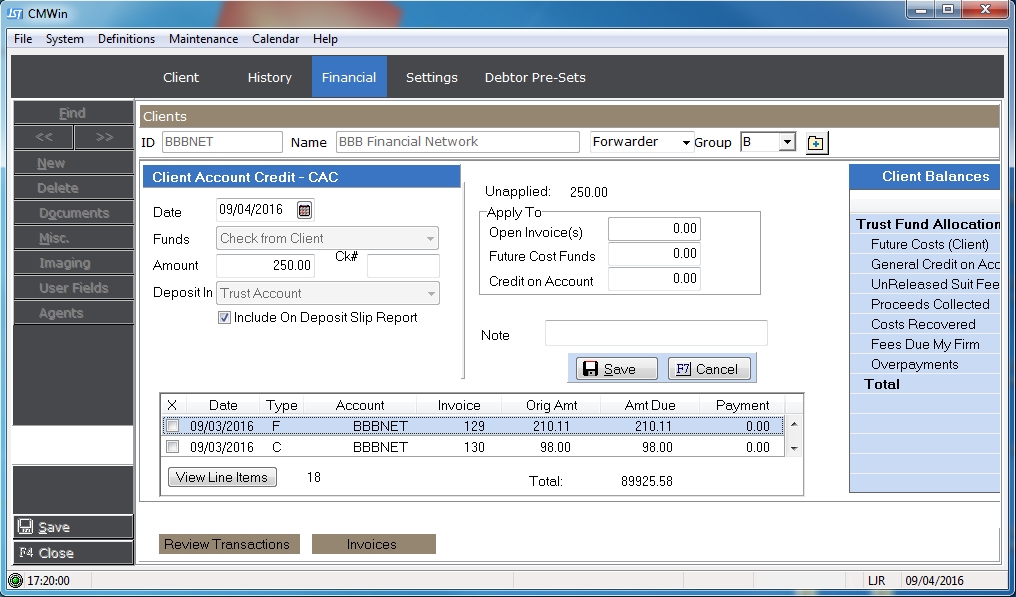
Note: An fee invoice must have been created by Remittance for it to appear in the invoices to be paid. Please check your Fee Settings, to be sure you are invoicing for fees.
Once the Date, Funds location, Amount, Check Number and the Deposit Account have been entered, click the  button. Select the Invoice be paid.
button. Select the Invoice be paid.
If you select an invoice that was created before Line Item Invoices was added or you select an invoice that has no line items, this message will be displayed.
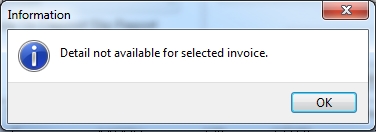
Otherwise, the detail will be displayed.
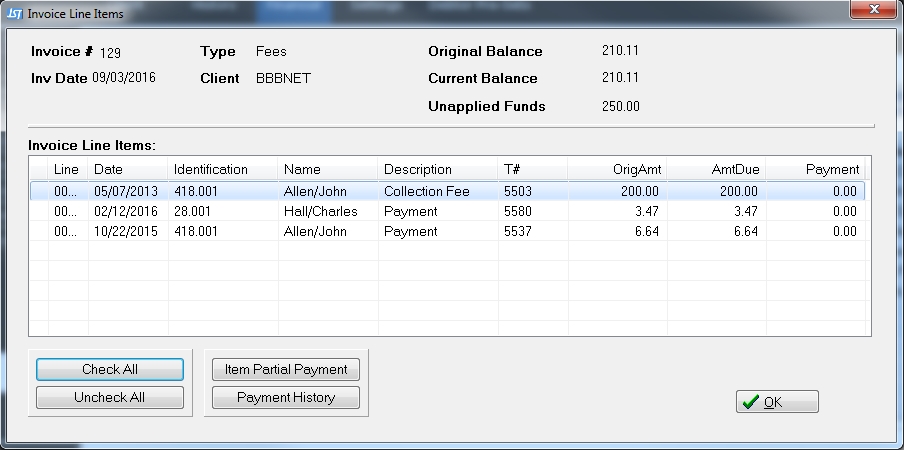
Note: Only Invoices with a Type of F and finalized after the release of Version 8 will have a the Line Item capability.
To pay the complete invoice or to allow CollectMax to allocate the funds, click the  box and finish the transaction.
box and finish the transaction.
Note: CollectMax allocates the funds to the lowest claim number first and continues item by item until all funds are exhausted. The final line item may be partially paid.
To allocate the funds yourself, click the  button to view the Invoice Line Items.
button to view the Invoice Line Items.
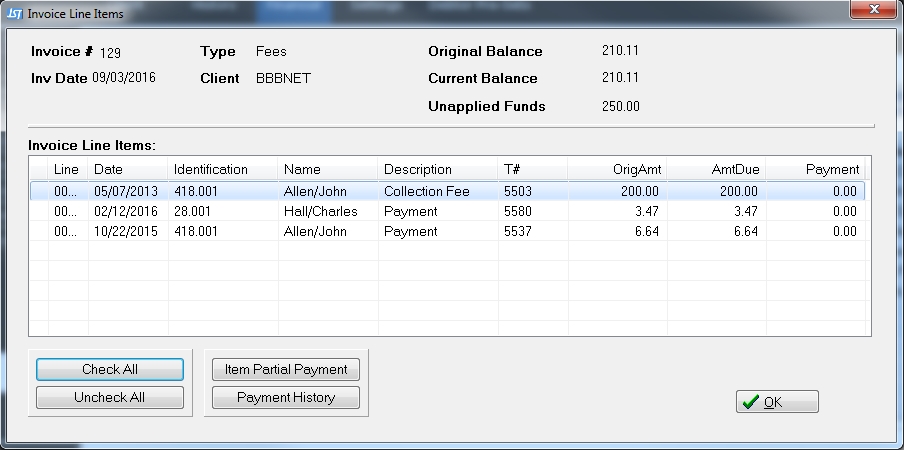
Select the invoice Items to be paid by clicking and adding  to each item. Click the
to each item. Click the  button to select all items.
button to select all items.
Note: If you select Check All and do not have enough funds to cover the entire amount due on the invoice, CollectMax will allocate the funds as listed above.
To remove the checks, click the  button.
button.
To pay a part of a line item, click to highlight the correct line item to be modified and click the  button.
button.
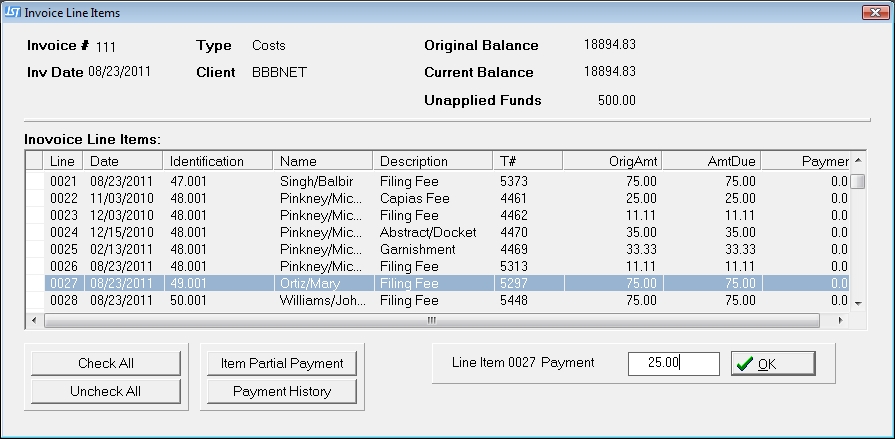
Enter the amount of funds to apply to the Line Item. Click the  button and continue to apply the funds until all or the amount you need allocated to this invoice are applied and click the
button and continue to apply the funds until all or the amount you need allocated to this invoice are applied and click the  button and finish the transaction.
button and finish the transaction.
You can apply the Credit funds to multiple invoices including Line Items for multiple invoices.